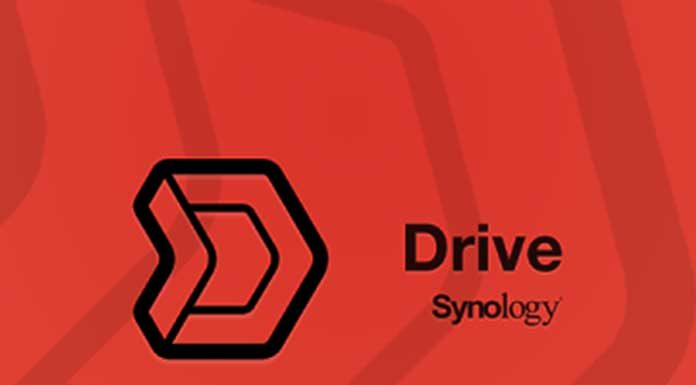How to keep your data in the company, office or home without ever uploading it to cloud storage platforms. Virtually unlimited and accessible space for data synchronization and backup by purchasing a NAS server. Resources become accessible and modifiable even remotely using Windows, macOS, Linux, Android and iOS clients.
Our data is increasingly stored on the cloud or servers, managed by some of the most critical multinationals generally located outside the Italian borders. The GDPR ( General Data Protection Regulation ) has strengthened the provisions regarding the transfer of data outside the European borders: in the absence of certain conditions, this activity is expressly prohibited.
The issue of correct data storage and retention is increasingly hot and topical: companies must verify where their files are stored and in which geographical area the data centers are physically located. Based on the license terms, some cloud data storage services analyze the content of the files, also for marketing purposes.
In general, despite the reassurances of the larger providers, it has yet to be known in detail how individual data is managed on the server side. The cloud service replicates the user’s data, often on geographically different data centers (to prevent data loss due to disastrous events).
Even when it comes to the most famous cloud platforms, including those of Microsoft and Google, the service provider takes care of infrastructure management. Still, data backup is always the user’s or IT administrators’ responsibility. Still, the control of the versioning mechanism, i.e. the possibility of undoing the changes applied on an entire account, folder or single file, is very superficial.
Also Read: About The Arrival Of Automation In Data Centers
Synology Drive Allows You To Create A Data Center On-Premises
Synology Drive is a complete, versatile and flexible smart data storage solution the Taiwanese company offers for free on many compatible NAS servers. Just purchase a Synology NAS to use Synology Drive right away. We have already seen in our other article that Synology Drive allows you to share files safely without sharing them on the most popular platforms.
With Synology Drive, the company, office, professional or private user can save documents and files, organize them in folders, index them and share them only with users entitled to use them.
As summarized on the presentation page of Synology Drive, with this solution, you can take advantage of the RAID settings to save data on multiple media, avoiding that a hardware problem manifested in a unit inserted in the NAS can cause the slightest loss of data.
Clients connected to the local network can save data inside the NAS at the maximum possible speed without constantly uploading to the cloud. Once files are on the NAS, they can be shared with Synology Drive, even with remote users. Synology Drive relies on DSM’s permission management system (DiskStation Manager), the operating system at the basis of Synology NAS operation: in this way, and it is possible to establish
Synology Drive allows you to manage multiple versions of files: should a user delete a file they need or make an accidental change, they can always go back in time and restore a file to the state it was in the past. Versioning is managed through the Synology Drive Admin Console app, Synology Drive’s management dashboard.
Synology Drive does not share all the contents of the NAS but only the folders indicated by the device administrator: the Team Folder is the reference point for data storage within the workgroup. While clicking on the Client List, you can find out which devices are connected with Synology Drive.
Synology Drive, therefore, allows you to keep all data stored locally and remotely access the same information wherever you are, in total security. A bit like cloud service providers do, using the Synology Drive ShareSync app, it is possible to create a backup of data on another remote Synology NAS. This way, you will always have one or more offsite copies available, which can be quickly restored in case of necessity.
Access Files Remotely With Synology Drive
We mentioned that Synology Drive creates a personal cloud service. Once the folders to be shared and the users who can access their contents have been established, access can be opened from the outside.
The easiest way is to activate the Synology QuickConnect service: regardless of the public IP address assigned to the router, the tool makes the Synology NAS reachable remotely. Logging into DSM and Synology NAS Control Panel, clicking External Logins, QuickConnect, and Enable QuickConnect allows you to specify the URL a remote client must type in to enable remote access and connection.
The QuickConnect service acts as an intermediary and allows remote connection without opening incoming ports on the router. Suppose the IP assigned to the local router does not change (static IP). In that case, it is possible to point a third or fourth-level domain to it and combine a digital certificate (a free one generated with Let’s Encrypt is acceptable) to transfer data via HTTPS by establishing an encrypted connection.
In the section Security Certificate of DSM, you can set the use of a digital certificate as explained in the article mentioned at the beginning. The request for issuing the Let’s Encrypt certificate and the subsequent automatic renewal can be managed entirely by the Synology software, particularly by DSM. From a client, the remote connection to the Synology Drive server is achieved using the web browser or by installing applications for Windows, macOS, Linux, Android and iOS.
The download is done from Synology Download Center by clicking Desktop Utilities and the button next to Synology Drive Client . Whichever client you use to establish a connection with Synology Drive, type the address corresponding to the NAS server, such as the public IP, QuickConnect address or domain name (for example, the third or fourth level associated with the public IP).
You must indicate the credentials set at the DSM level (username and password) in the following fields. Synology Drive’s desktop clients allow you to activate data synchronization or backup, transferring files in both directions or uploading them from your local system to the remote NAS on a customized schedule. After selecting the backup and synchronization preferences, it is possible to customize the activity by choosing from the proposed options.
With on-demand file synchronization, you can make sure that files are accessible only when connected to the Internet, downloaded and available even in offline mode or added to the local system for unlimited access. This is an essential feature because you can, for example, have a copy of the files you change most often, always stored locally, without the need to download them each time from the remote NAS.
The connection methods from the app for Android and iOS mobile devices are identical: the important thing is to check that you have ticked the box for connection via SSL/TLS/HTTPS. Installing Synology Office on the NAS makes it possible to edit documents directly using a complete office suite accessible from a web browser.
It is possible to work as a team, maximizing collaboration and productivity, even without being in the same building. The powerful Synology Office suite allows you to open various file formats, will enable you to manage revisions and has an integrated messaging system to communicate with collaborators and colleagues during the drafting of any project.
Synology Office is compatible with Office Open XML formats (promoted by Microsoft and a reference point for the Redmond company’s Office suite), Open Document, used, for example, by LibreOffice and other open source solutions, and PDF.
Also Read: Microservices: 5 Reasons Why This Architecture Makes Data Protection Easier